10 Housekeeping Tips to Declutter Your Digital Life
Feel like you're living in digital overload? It's probably time to take charge and declutter your digital life. Follow these 10 simple tips to help you get your virtual "house" in order.

1. Make digital decluttering a part of your daily routine.
Think of digital decluttering like you would dusting your home. If you do a little dusting each day, it's a manageable task. But if you save it up for a few times a year, then it can feel impossible to achieve.
Washington, DC-based professional office organizer Kacy Paide of The Inspired Office suggests starting with low-hanging fruit, such as unsubscribing from e-newsletters and cleaning out your downloads folder (see numbers 6 and 8 below).
2. Allocate certain times of the day to check and respond to email.
Part of digital decluttering involves limiting the amount of information that you process at any given time. When checking and responding to e-mails, allot yourself no more than an hour at a time. During this time, prioritize which messages to answer now versus which ones to save until your next e-mail break. To manage response-time expectations, consider adding a message to your e-mail signature that lets recipients know that you check and respond to messages only at certain times during the day.
Tip: Use Boomerang for Gmail to schedule messages to go out at designated times while you're working on other projects. This will help you stagger your responses, too.
3. Divide and conquer your messages.
Don't want important e-mails from your child's school to get lost in your inbox? Use filters, labels, or folders to organize your messages by sender and/or topic. Prefer to keep things totally separate? Set up a separate e-mail address that you use only to send and receive certain types of messages.
4. Set a goal for your inbox that you can actually reach. Clue: it doesn't have to be zero!
Paide suggests setting a goal to send or delete a certain number of messages each day versus trying to get your inbox down to zero, which is less realistic.
"When 'zero' is hundreds or thousands of emails away, this goal can seem daunting. To feel a sense of accomplishment and true productivity, set goals for how many emails you would like to send (and delete) each day. Emails that came in today do not count against your quota! You might not reach zero, or even 100, but you can feel more in control from where you stand," she says.
5. Delete emails in groups.
As often as you can, delete messages that you no longer need in groups. This is particularly useful when you receive lots of e-mails from the same sender (i.e. sales promotions). An easy way to mass delete is to filter by sender and then press "Select All." You can manually deselect any individual messages that you want to save before pressing "Delete All."
Tip: Try doing this search in your "Unread" folder and see how quickly your number goes down!
6. Take time to unsubscribe.
When was the last time that you unsubscribed from a newsletter that you haven't read in months? Years? Unsubscribing from lists that you no longer want or need to be on is an easy way to clean out your inbox with little effort. Paide suggests dedicating a little time each day for unsubscribing, preferably on a computer (versus a smartphone) since it's easier to complete the unsubscribe process there.
Tip: Do a search for the word "Unsubscribe" in your inbox or try an app likeUnroll.me to help you save time finding all the lists that you're on.
7. Treat your desktop like a real desk.
Take just 10 minutes a day to declutter your computer's desktop. "As with papers on your physical desktop, create zones on your computer desktop for different actions," says Paide. "Limit yourself to four categories and drag these files into quadrants. As you would sort your papers, think through these one file at a time," she adds.
8. Fix your filing system.
Keep all of your document files in one location (i.e. "My Documents") so that you only have one place to go when you need to find something. Use folders to separate by topic, and use sub-folders as needed within to ensure that every file has a home. For individual files, use a naming system that is both descriptive (you can easily tell what is contained in the file by looking at its name) and consistent (use it every time you create a new file).
Need help managing it all? Hazel (for Mac) and Belvedere (for PCs) are designed to automatically send new files to designated locations on your hard drive based on parameters that you create. Want your trash emptied, too? Done!
And don't forget about those pesky downloads! "Many of my clients are shocked to see that every file that they have ever downloaded is saved in a single folder, taking up a frightening amount of space on the hard drive!" says Paide. If you don't have an automated filing system set up to do this for you, Paide suggests visiting your downloads folder at least once a week to purge it of "photos, graphic design iterations saved from online software, song files, and other digital detritus."
Tip: Using the cloud to store files is a great way to free up space on your hard drive. Paide recommends using it when you need to access files from multiple computers and devices and/or when you need to share or collaborate with others.
9. Send your photos to one place.
Wondering how to organize the thousands of digital photos that you've amassed over the years? Don't worry, you're not alone! The first step is to put all the photos from each of your devices into one digital home. Cloud-based options like Google Photos and Dropbox allow you to auto-send the photos from your devices and remove them from the respective camera rolls to free up space.
Once you have all of your photos in one place, Caleb Applegate, founder ofQuickFlics photo and video cloud storage, suggests "organizing the files by event to give quick and easy access to memorable occasions."
When you want to see your photos off the screen, services like QuickFlics andMosaic Photo Albums make it easy to print and share physical copies of your images.
10. Use an organizing app to help you stay on track.
"My entire life is on Evernote. It has single-handedly helped me to live a paperless life," says Paide, who swears by her favorite note-taking app to keep her life organized. Want to keep track of the wines you love (and hate)? "Save notes and label images in Evernote." Have you scribbled down measurements of the rooms in your house? "Snap a pic of the sticky note in Evernote for quick access when you need those measurements in a furniture store," she offers.
With an app like Evernote, you have the ability to record, share, and access information across platforms whenever you need to. Keep the clutter at bay by organizing the information you save into notebooks (i.e. "Wines" or "Remodeling Project").
What are your favorite ways to declutter your digital life? Any favorite apps that you'd like to share? Post them in the comments section below!
*This article was first published on the MarthaStewart.com network on January 29, 2016.
 Hey Haute Mamas! I'm Riche Holmes Grant, a modern mom + mompreneur who designs smart + stylish products that make your mommy gig easier.
Hey Haute Mamas! I'm Riche Holmes Grant, a modern mom + mompreneur who designs smart + stylish products that make your mommy gig easier.
When I'm not busy taking orders from my #miniboss, I'm contributing to MarthaStewart.com or in the kitchen whipping up delicious family-friendly creations in my BambiniWare Apronini.
Get my FREE book on How to Make the Best Food for Your Baby here!
I live in the Washington, DC area with my husband and daughter. Follow our adventures on Instagram via @BambiniWareLife!
- Categories: Career + Entrepreneurship Mommy Life Tips + Tricks
- Riche Holmes Grant

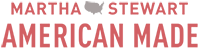





Comments 0